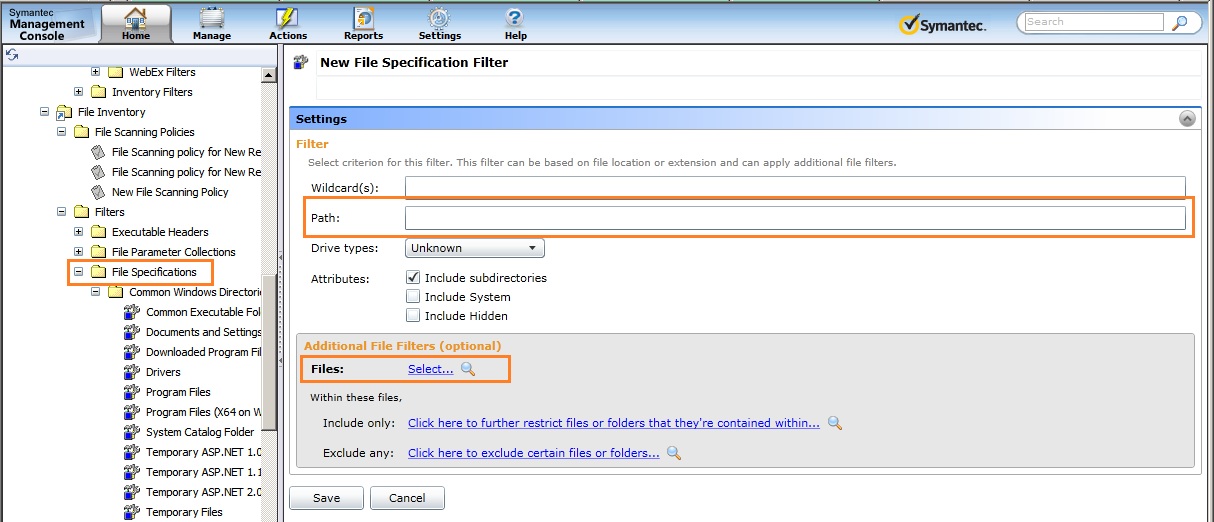Creating a New File Specification Filter for Scanning or Inventory
Question
How do you create a new filter to be used in scanning or inventory for a directory not in the standard \Program Files directory?
Details
- Right-click on the File Specification folder in the menu tree in the left-hand pane.
- Select New > File Specification filter.
- Click on the "New File Specification Filter" at the top of the right-hand pand and give the filter a new, relevant name. Typically just replace the "New" with information with identifies what the filter is for and leave the "File Specification Filter" text to make it clear what type of item it is. The reason for this is that some picker windows show more than on type of item (depending on what the picker window is for) and if a policy and action and filter are all just given the same name it is hard to pick the right one.
- In the Path field put the path - such as c:\AppFolderA.
- Note: A closing backslash may or may not be used on the path.
- In the Files parameter select "Program File Executables".
- "Program File Executables" will typically identify the correct files. However if there is a special case another option may be needed here. Generally consult with Arellia if this is the case.
- Save the filter.
- The filter may then be added to any relevant policy.